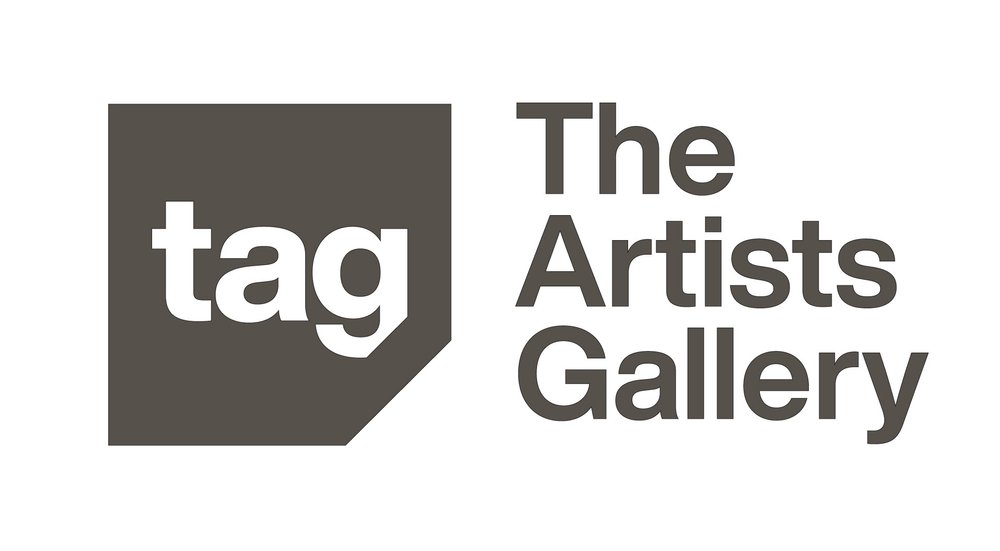How to Apply with CaFE?
First time users of CaFE must register before they can log in and apply.
Existing users may proceed to log in and apply.
After registration and log in, you will use the web page navigation menu to get around the site.
STEP 1 MY PORTFOLIO
Upload artwork samples on the My Portfolio page.
Click Upload Media. Select a file type to upload: Image | Audio | Video
Choose a file from your computer.
Fill-out the description form for each artwork.
Click Add to My Portfolio
Wait for the progress window to load the file (will take a few seconds based on connection speed).
Once the upload is complete the page will display a thumbnail image sample.
You will be able to re-order images later in the application process, not now.
Choose Add Media to add additional artwork samples.
STEP 2 APPLY TO CALLS
Click here, or Search for “2019 California OPEN” under call listings
Click View More Info. Read the full description thoroughly.
Next, click on Apply to this Call.
Read the agreement and terms to apply, then click Yes, I Agree.
On the next page, complete the entry form requirements.
At the bottom of the entry form, you will choose your artwork samples to apply with.
Click Save Application to save your work and continue to Checkout.
It is Important that you save your application even if you're entry is incomplete or you are not ready to checkout. You may return to complete and checkout your entry from the MY CaFE ENTRIES page by or before the deadline.
STEP 3 CHECKOUT
When your entry is ready for submission, go to Checkout to finalize and submit your entry.
On the Checkout page you will,
Select your application(s) to checkout
Click Re-Calculate
Select a Payment Preference
Click Proceed to Checkout
Submit payment information, if applicable. Check, Visa or MasterCard are accepted only as specified by entry.
Click to Finalize Entry or Submit Payment. A confirmation receipt will also be sent to your email address.
Technical Support Questions? Contact: cafe@westaf.org